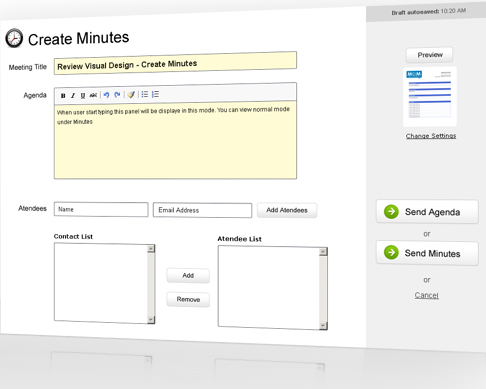New Minutes
To start you must enter the Meeting Title which can be anything that will
help you locate the meeting later. The agenda box is meant to capture the
meeting agenda.
Preview
Be sure to preview your meeting minutes by clicking on the Preview button
on the right hand side of your screen. This will show you exactly what your minutes
document will look like, when the attendees receive it. The logo and the color scheme
of the document is updatable from the Settings section.
Auto Save
The system automatically saves your meeting title & agenda every 10 seconds. So if
you make changes in those sections then the changes will be automatically saved
without you having to take any action.
Add Attendees
Enter the Name & Email Addres of the meeting attendees one by one and click on the
Add Attendee button to add these people to the meeting. Once you have added the contacts
to the meeting they will also be available in your Contact List for future meetings.
Add to Minutes
Enter your meeting notes & action items in the Minutes box and click on
Add to Minutes to record the minute. Later you can move the minute items
between notes and action item area depending on their relevance. You can
also edit your meeting minutes for an unsent meeting.
Create Minutes
Very simple steps to create and send a meeting minutes document
View Screenshot